Description
Managing customer relationships, accounting, and billing are crucial aspects of any business. However, integrating these components seamlessly can be a challenge. Fortunately, the Complete CRM, Accounting, and Billing Software developed using PHP and MySQL offers a unified solution. This software simplifies these operations by providing an all-in-one platform that enhances productivity and efficiency.
Username: demo@example.com
Password: 123456
About Complete CRM Accounting and Billing Software using PHP MySQL Project Free Download
Complete CRM Accounting and Billing Software using PHP MySQL Free Download has the features you want, the simplicity you need! Beautifully designed for best User Interface & User Experience. The software That Works For YOUR Business! Get growing – with affordable, scalable business software. Find innovative ways to manage customers’ data, communicate with customers, know your business cashflow, and net worth, and send invoices to customers Hassle-free with single-click payment reminders, payment confirmations & get paid online integrated with payment gateways.
Key Features of the Complete CRM, Accounting, and Billing Software
Customer Relationship Management (CRM)
The CRM module is designed to track and manage customer interactions, sales leads, and client data. It includes contact management, task scheduling, and sales forecasting features. With these tools, businesses can nurture relationships and enhance customer satisfaction.
Accounting Integration
This software includes a robust accounting system that supports invoicing, expense tracking, and financial reporting. Integrating CRM and accounting eliminates redundant data entry and provides a holistic view of business finances.
Billing and Invoice Management
Automated billing and invoice management reduce the manual workload and minimize errors. You can easily create, send, and manage invoices while tracking payments and outstanding balances becomes seamless.
User Management
Role-based access control allows you to assign specific permissions to different users. Whether it’s sales, finance, or admin, every user can have customized access according to their role in the organization.
Reporting and Analytics
The reporting module offers in-depth insights into sales performance, financial health, and customer behavior. Customizable reports help business owners make informed decisions.
More Features of Complete CRM Accounting and Billing Software
- Contact Management
- Contact Activity
- Contact Profile with Image
- Send an Email directly from Portal
- Full-Featured Ajax Quick Invoicing
- Create Recurring Invoice
- Send Invoice Payment Reminders & Payment Confirmations
- Collect Payments with Payment Gateway
- Track Income, Expense
- 8 Reporting Tools
- Beautiful Dashboard fora quick snapshot for your Business
- Logs for Audit
- Supports Multiple Users
- Fully Branded, No Powered By, No Copyright Notice
- One Click Database Backup
- Optimized for best performance
- Tested by generating millions of random transactions
- Supports to send email using SMTP
- Customizable Email Templates
- Tag in Customer Accounts, Transactions, etc.
- Contacts, Customer Notes
- Email Message Log
- And Many More..
System Requirements
- Linux / Windows / Mac OS
- PHP Version 7+
- Both PDO & MySQLi Support
- GD2 Image Library
- MySQL Version 5.7.x or above
Technical Overview of the Software
This software uses PHP as the server-side scripting language and MySQL as the database management system. The combination of PHP and MySQL is a popular choice for web-based applications due to their reliability, flexibility, and ease of integration. Below is a technical breakdown of the software:
- PHP as Backend
PHP handles all server-side operations, including data manipulation, form submissions, and backend logic. It provides the structure for managing CRM entries, accounting transactions, and billing operations. - MySQL for Database Management
MySQL is a relational database management system that stores critical business data such as customer details, invoices, and transaction records. It offers robust support for data queries, ensuring quick and efficient access to information. - HTML and CSS for Frontend
HTML (Hypertext Markup Language) and CSS (Cascading Style Sheets) form the foundation of the front end, offering an intuitive and user-friendly interface. These technologies ensure that the software is accessible and visually appealing to end users. - JavaScript for Interactivity
JavaScript enhances the interactive features of the software, allowing for real-time data updates, form validations, and dynamic content loading without refreshing the entire page.
Installation of CRM Software
With Built In Auto Installer
1. Unzip the contents of the zip file to a folder on your computer. You will find two folders, One folder contains documentation & the is ibilling.
2. Upload the Entire ibilling folder to your website/server
3. Next you can rename the folder to whatever you like (billing, finance, manage, etc..)
4. Now visit the uploaded location using your web browser to run the installer process.
5. Follow the instructions on the screen to install iBilling.
On Successful Installation, You will be redirected to the Settings Page to change Username & Password.
6. For security, Delete the install directory inside the application folder.
Contents of Complete CRM Accounting and Billing Software
Contact Management
Add New Contact: To Add New Contact Navigate to CRM -> Add New Contact
List Contacts: To view All contacts Navigate CRM -> List Contacts
View Contact: Click the View Button from the Contacts List to view the Contact
Contact Summary: Summary of Contact. Total Income, Total Expense, etc.
Contact Invoices: List Invoices for specific Contact
Transactions: List Transactions for specific Contact
Email: Send Email to Contact. And List Emails that were sent before.
Edit: Navigate this Tab to Edit Contact
More: Navigate More Tab to add an image to your contact & social networking profile. You may also set Gravatar as a Contact Image from here.
Invoicing
Add New Invoice: To Add New Invoice Navigate to Sales -> Add New Invoice
List Invoices: Navigate to Sales -> Invoices
View Invoice: Click The View Button to view Invoice
Send Email: To Send Email Reminder to Customer.
Mark As: With this Group Button you may Mark Invoice as Paid, Unpaid, Partially Paid, etc.
Add Payment: By Clicking this button a Modal Window will be open to Add Payment to Invoice. Once you have added a payment it will appear in transactions. If you add payment full (Total Invoice Due Amount), it will be automatically marked as Paid, Otherwise,e if you add less amount then invoice amount, It will be marked as Partially Paid.
PDF: By clicking the view PDF link, the invoice will be shown inside the browser by embedding the pdf. If you click download, the browser will be forced to download.
Print: By clicking this link another window will open with printer printer-friendly version of this invoice.
Recurring Invoice Creation
To Create Recurring Invoice, Navigate to Sales -> New Recurring Invoice
Repeat Every: Set the Repetition interval. For Example, if you choose Monthly, the Next invoice will be generated 1 month later. If you choose Yearly, the next invoice will be generated after 1 Year.
Available Recurring Interval-
Week
2 Weeks
Month
2 Months
3 Months
6 Months
Year
2 Years
3 Years
Invoice Reminders & Notices
Send Invoice Notice & Payment Reminder to Customer
To send invoice creation notices & reminders, Navigate Sales -> Invoices. Click the View Button for specific invoice. You will find a button named ‘Send Email’ on the Top Right Corner.
Available Email Options:
Invoice Created
Invoice Payment Reminder
Invoice Overdue Notice
Invoice Payment Confirmation
Invoice Refund Confirmation
An email will be generated automatically based on your Email Templates. You may edit the email before sent from the popup modal window.
Managing Products & Services
Add New Product: To Add New Product Navigate to Products & Services -> Add New Product
Add New Service: To Add New Service Navigate to Products & Services -> Add New Service
List Products: To view Available Products Navigate to Products & Services -> Products
List Services: To view Available Services Navigate to Products & Services -> Services
Accounts
Accounts are how you keep track of your bank accounts/ cash accounts in iBilling. By adding an account, you’ll be able to store and view information about your accounts, and track and analyze transaction history. You can also view total cash in all accounts, and use it in repeating transactions.
Creating Accounts
To create a new account, click the Add An Account Sub Menu under the Bank & Cash menu.
Account Title: Put a Name of your Bank / Cash Account. (e.g. XYZ Bank, Cash in Home, etc. )
Description: Put a description of your account. (e.g. Your Account Number, Branc,h etc.)


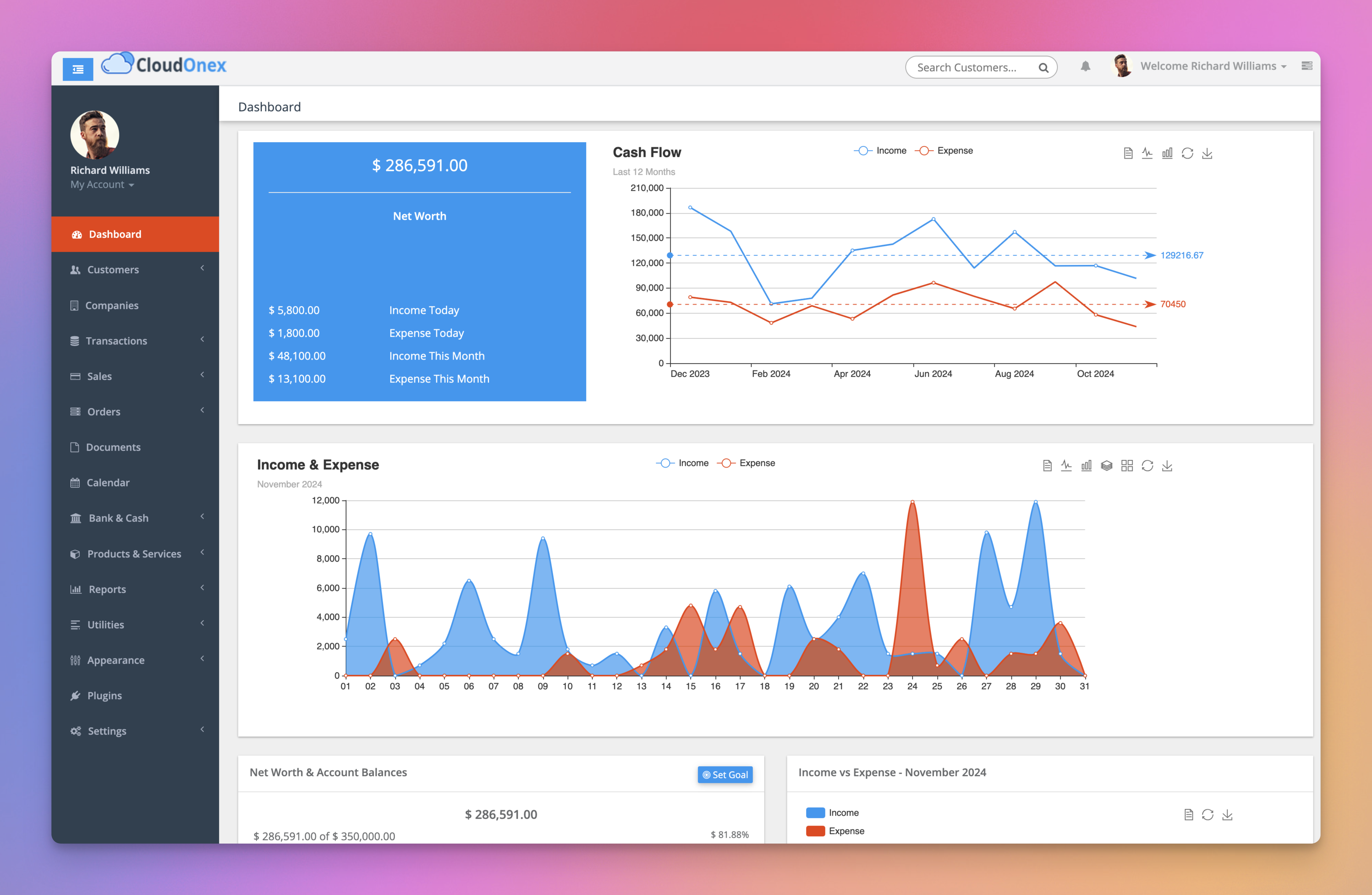
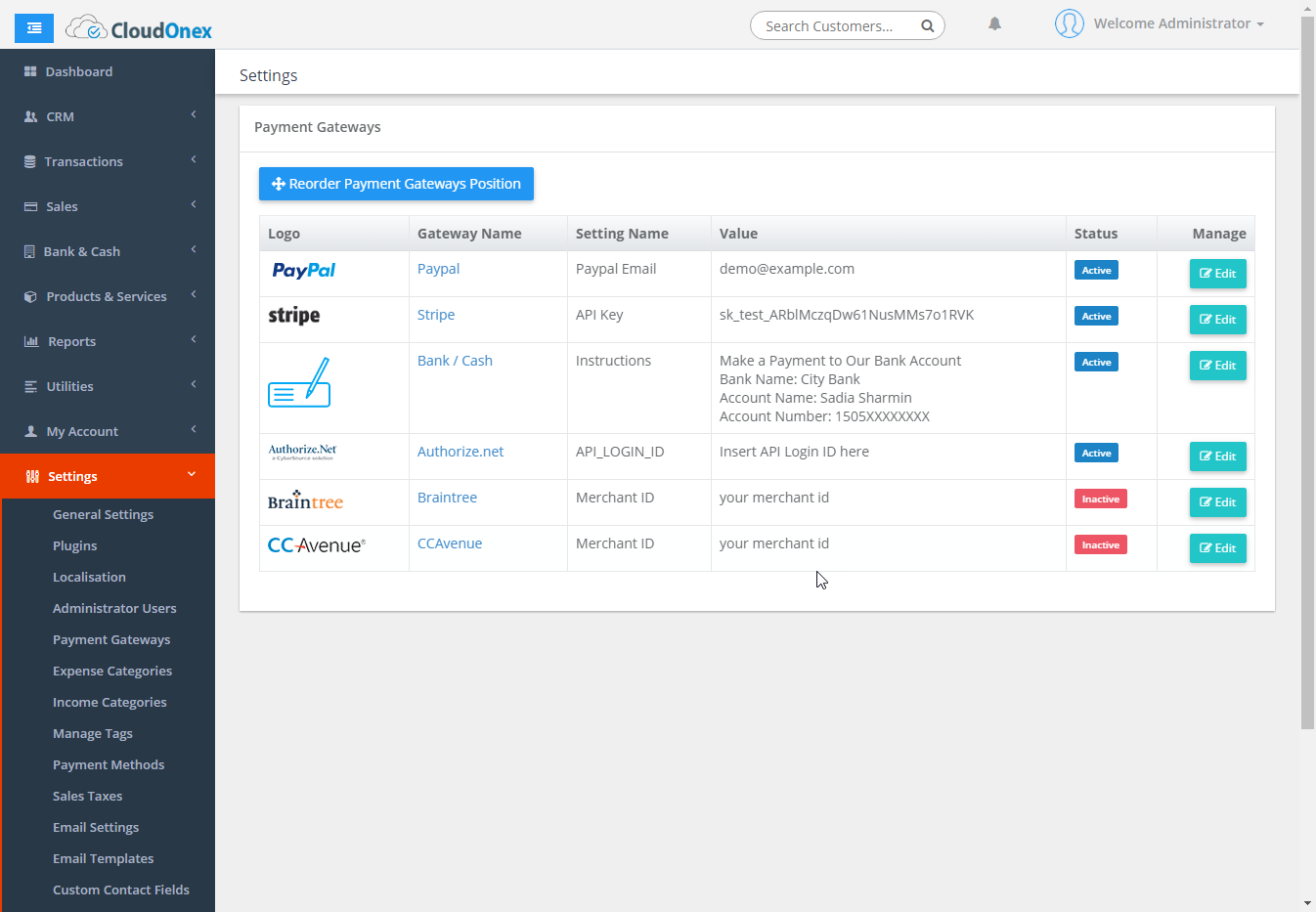
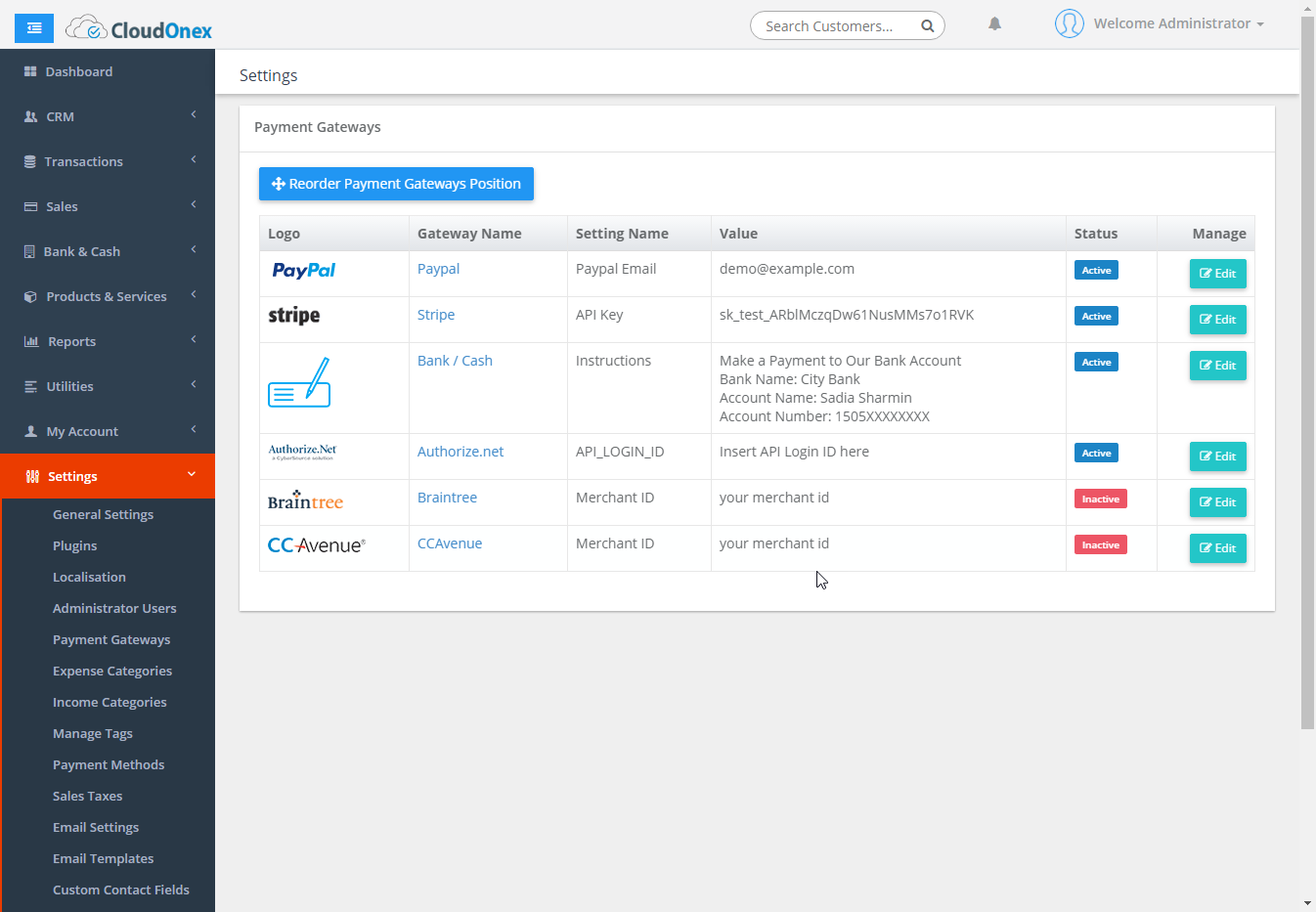
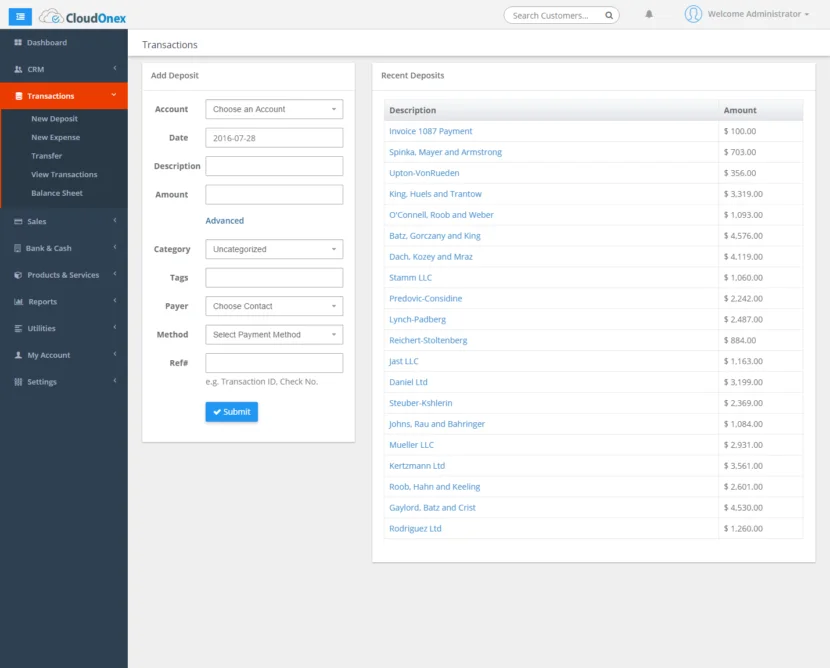
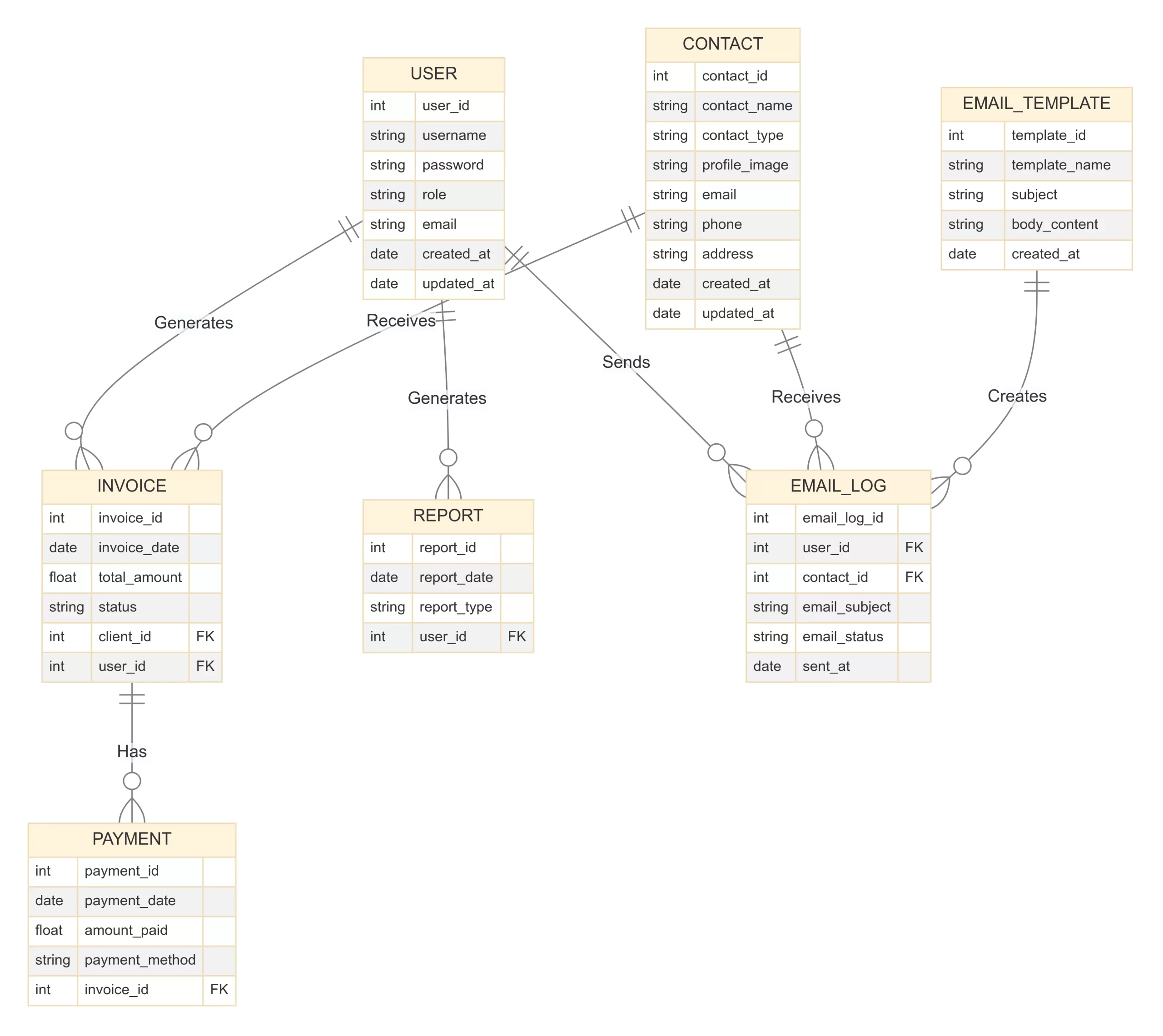
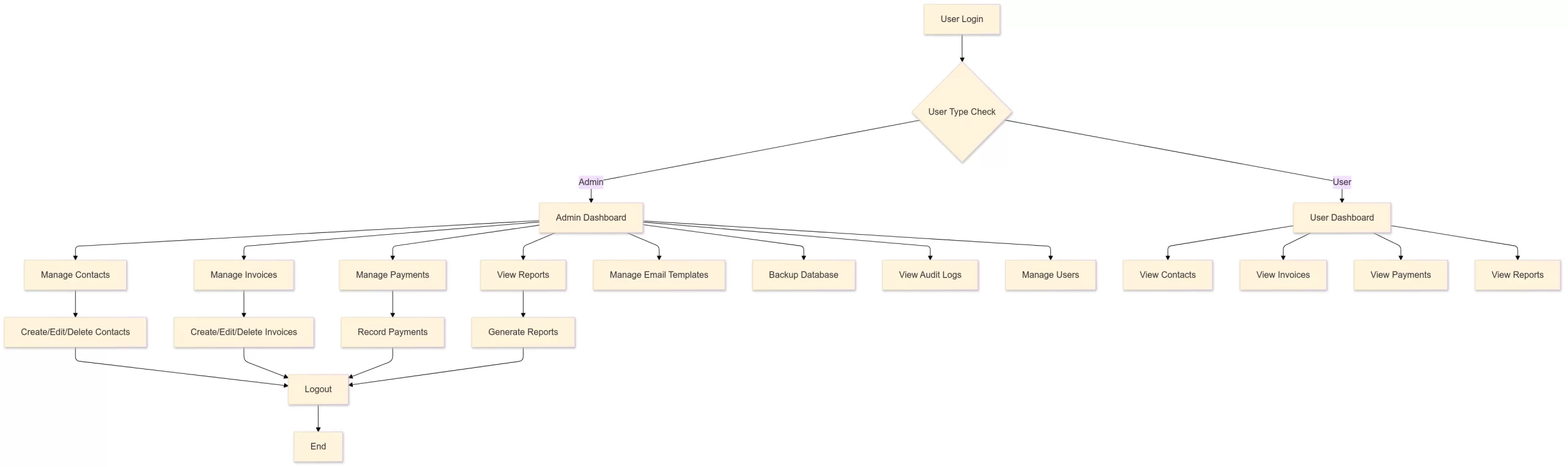
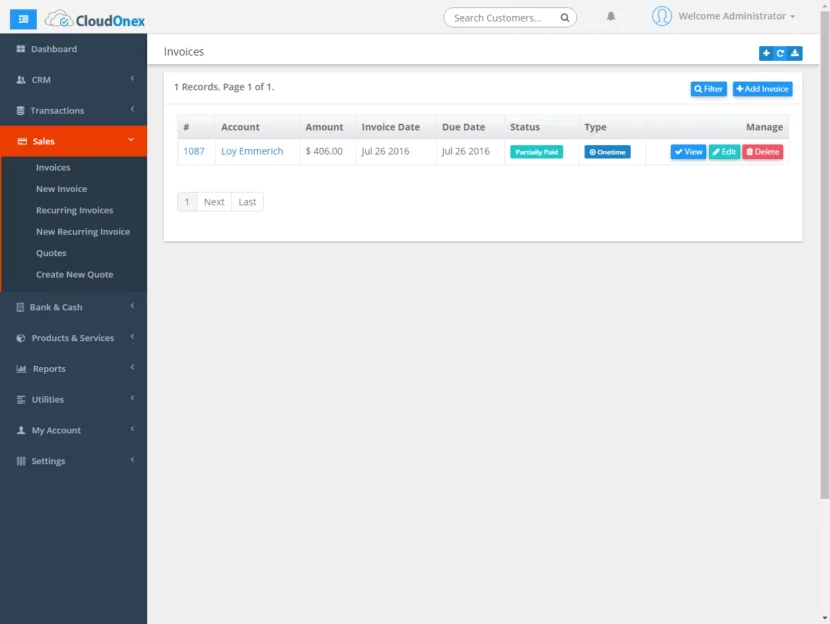

Reviews
There are no reviews yet.